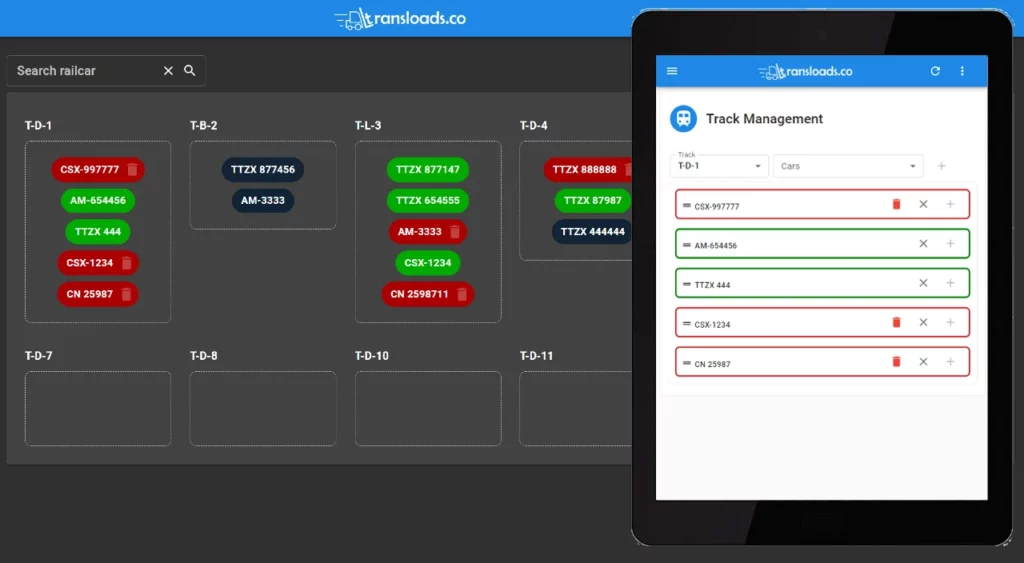What’s new in ver. 1.1.0
Major new features and product updates are included with this realea. Please carefully review what is new.
You will easily spot major new features in the platform as it is marked with a “BETA” tag.
Significant new additions to existing functionality are now makred with a “NEW” tag.
Scheduling, Appintments and Outbound Advices
We added functionality similar to Calendly, but customized for needs of managing transload operations, to help you manage your resources and time more efficiently. This is just the first release of this functionality and we are planning to expand it’s use over time.
By navigating to My Yard > Settings > Schedule you can set a default schedule for your facility.
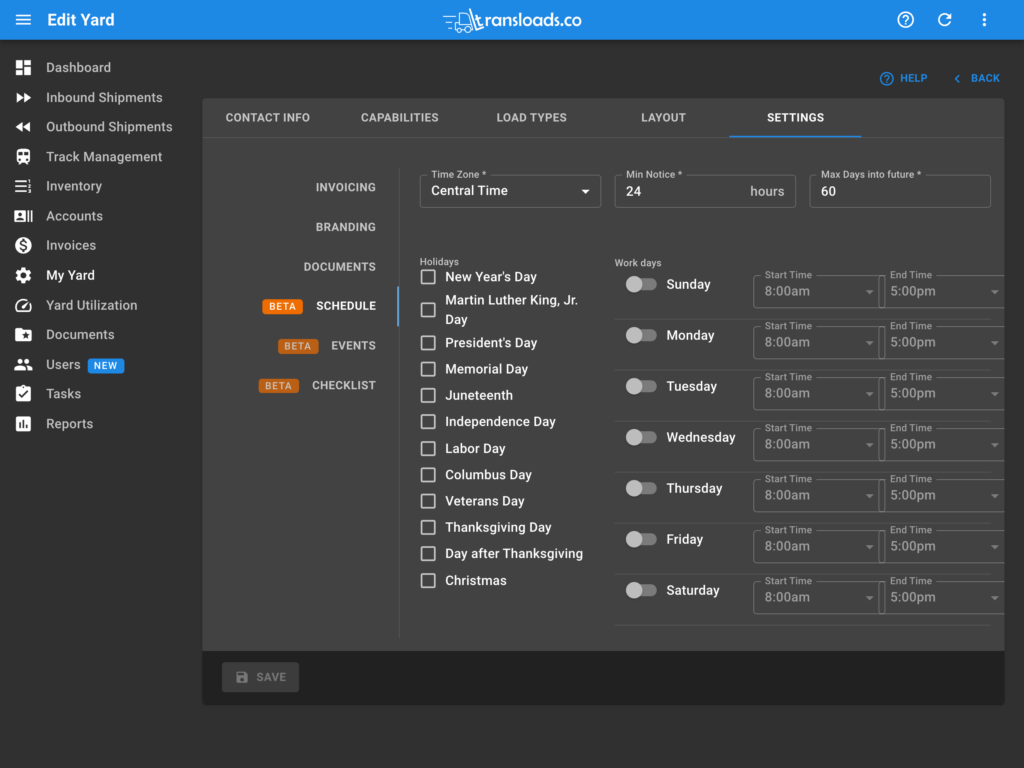
Then in My Yard > Settings > Events you can create an Event Type definition such as “Outbound Shipment” to allow your customers to schedule an “Outbound Shipment” appointment / event. While defining an Event, you have an option to override the default Schedule for this specific resource or Event Type.
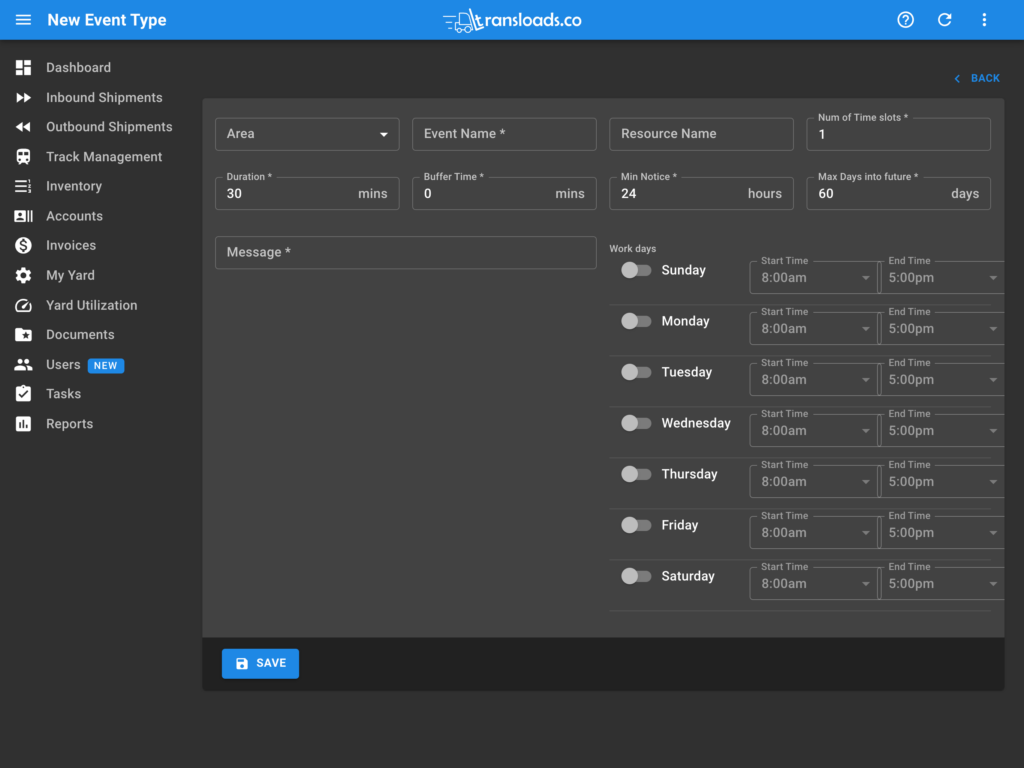
Once you have defined your Schedule and Event Type, you can start using the scheduling feature for Outbound Shipments in the “DISPATCH” tab of an outbound form in the Manager Portal. The DISPATCH tab has been formerly known as the TRACE tab.
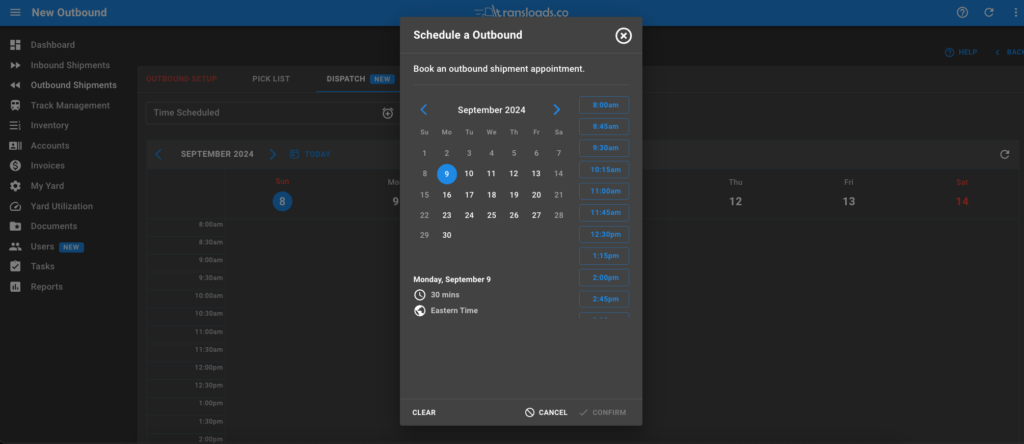
In addition, once the EventType is created, the ADVICES tab becomes visible in the Outbound List. This indicates that your customers can submit an Outbound Advice and schedule an appointment. To enable this feature for your customers, Please select the “Create Outbound Advice” checkbox in their user profile and in Accounts > Custom Settings > Outbound select the fields that they need to populate when submitting an outbound notification in the “OUTBOUND ADVICE SETUP” section.
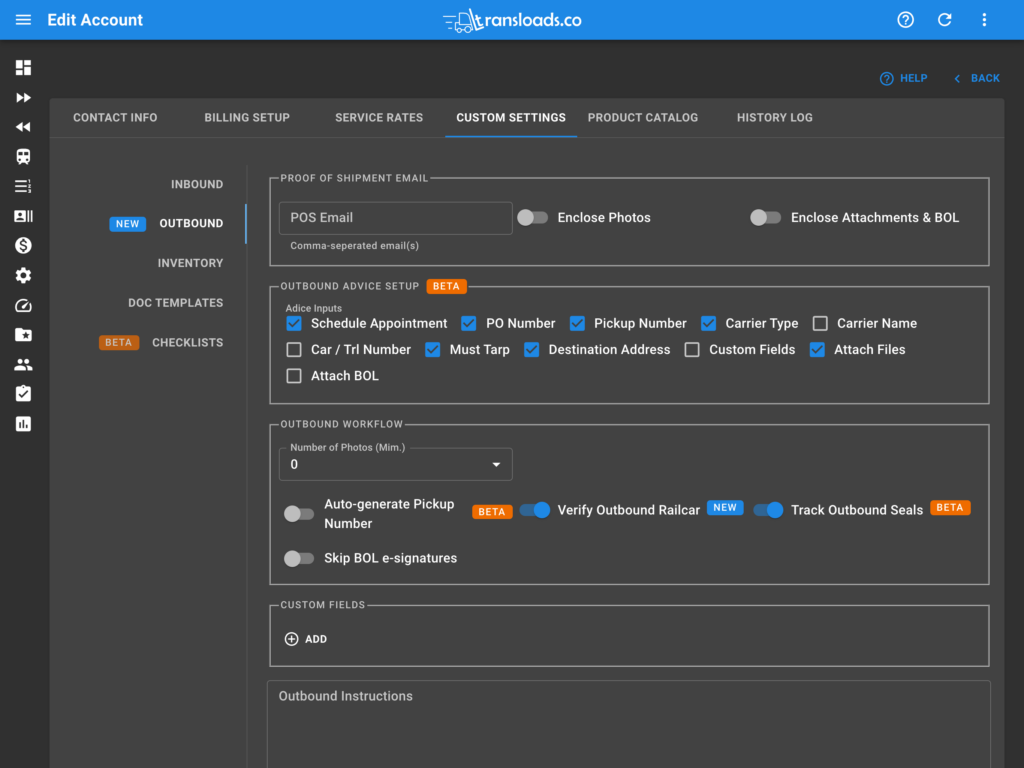
Barcode Scanner & Seal Management
This release introduces a barcode / QR code scanner on the mobile App. The Intended use of the barcode scanner is to support seal tracking and management for bulk transloading of food-grade commodities and for scanning inbound inventory barcodes. This is a BETA feature and we are planning on expanding it’s use going forward.
To enable seal tracking, please navigate to ACCOUNTS > CUSTOM SETTINGS > INBOUND and enable the “Track Inbound Seals” setting. See above screenshot for reference.
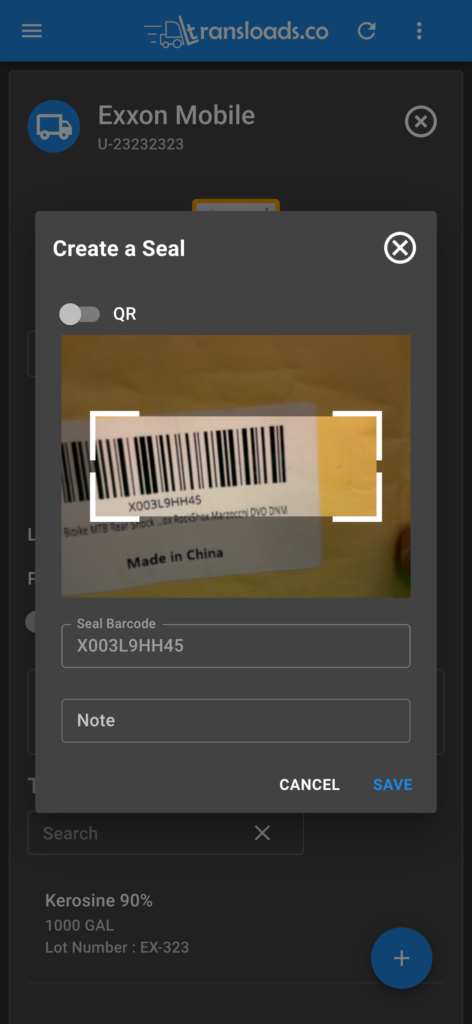
To access the Seal scanner in the mobile app, please use the Speed Dial button to expand available features, which may include Seals, Checklist and Exceptions. The speed dial button is positioned in the bottom right corner of the screen of the Inbound Shipment dialog.
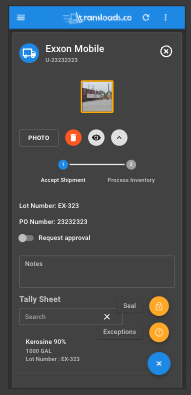
Checklists
You can now provide guidance to your field operators on handling of Inbound Shipments in the form of a checklist. The crew will be required to complete each step in the checklist before they can move on to the next step in the process. You can define a general checklist in My Yard > SETTINGS > CHECKLIST and then add it / customize it per Account in ACCOUNTS > CUSTOM SETTINGS > CHECKLIST. From ther you can apply a checklist to an Inbound Shipment in the CHECKLIST tab.
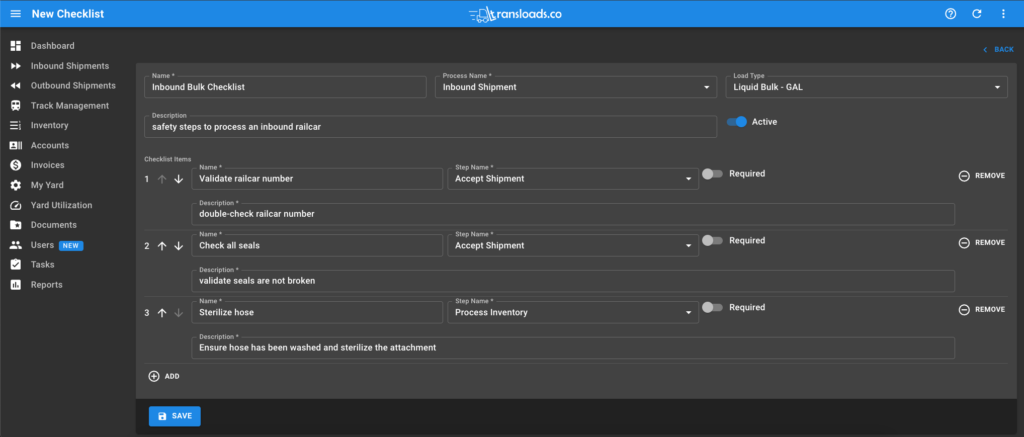
New Help System
We are introducing a new help system which will allow us to include a more interactive help experience going forward. You will not notice much change at first, but as time goes on we will be publishing guided tours, videos, printed guides, etc. We are hoping that the new system will make to platform more accessible for everyone.
Minor Enhancement
- Inbound / Outbound list sorting – RELEASED shipments sorted in descending order to show latest at the top
- Outbound View after outbound marked RELEASED – stay with same outbound to print BOL
- Zero out inventory on Bulk railcar release
- Selectable Load Type in Product Search dialog of Inbound Shipment TALLY SHEET form
- Print BOL from manager portal on mobile devices
- Calculate MBF and SF for Dimensional Lumber and Panels in Product form.
- Remove prefix from Default Zones in My Yard Layout